One of the most daunting tasks I see small businesses struggle with at the end of the year is sending W-9s, but it doesn’t have to be that way at all! Our friends at QuickBooks have completely solved the W-9/1099 process and if you’re not using it yet, it’s a great time to start.
If you want to learn more about W-9s and 1099s, check out our earlier post here.
How can I do this in QuickBooks?
Whenever you’re about to pay a contractor it’s always best practice to require them to submit a W-9 to you before you remit payment. Once they receive their money from you, they really don’t have any incentive to give you their W-9 (especially if they are acting unethically and understating their taxable income). Once you have the W-9, I recommend attaching the file right in the Vendor Details record in the QuickBooks Online ("QBO") contact file.
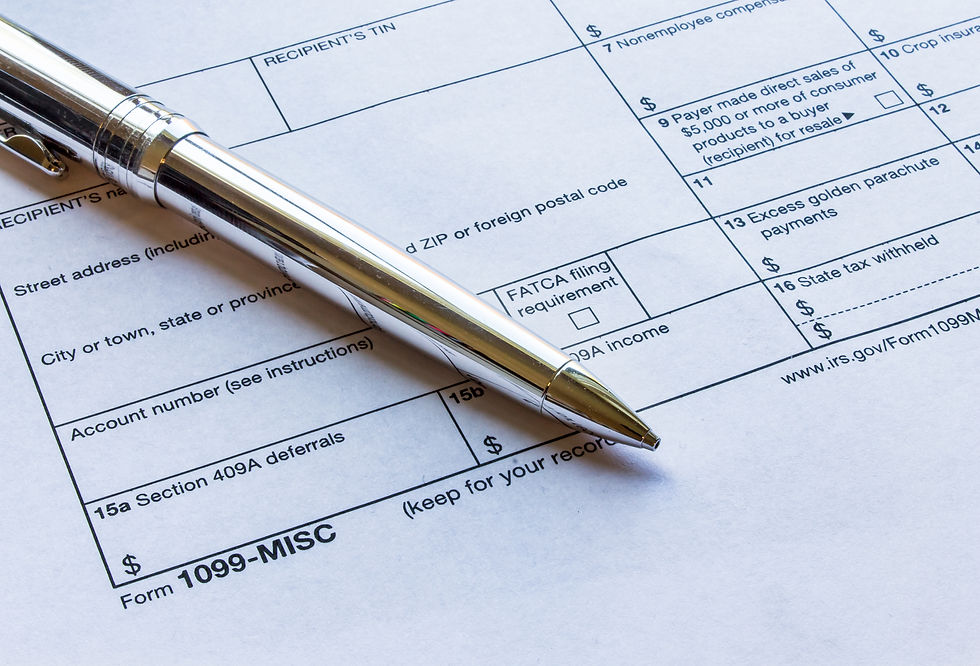
After you attach the file, it’s also a best practice to enter the Taxpayer ID Number ("TIN") right in the vendor contact details and select the box that says “Track payments for 1099”. At the end of the year, you won’t have to re-type the TIN when you go to file 1099s (assuming you use the built-in filing feature within QuickBooks).
How Can I Make My Life Even Easier?
The ultimate best practice for ease, convenience, and security is to use QuickBooks built in Contractors feature. You can send an email invite directly from QBO to your contractor and it allows them to fill in their own TIN/SSN/EIN. What’s even more slick is that it also allows them to enter their routing/account numbers for direct deposit. How awesome is that?! You can require them to enter their own TIN and pay them all in one step. All you have to do is setup your bank account in “Payroll Settings”. Right now, there is a $2 fee every time you use this feature, but the price of a check is also about $2 and you don’t have to deal with the hassle of mailing it or hand delivering it.
What do I do when it’s time to file 1099s?
If you’ve followed these suggested setup procedures, all you have to do is head over to Expenses or Contractors and click the button that says “Prepare 1099s” in the upper right. QBO will ask you what accounts it should consider for 1099 payments and it won’t consider any accounts that you don’t select. This is why I always recommend running a payment summary report by vendor to cross-check the list of 1099s QBO generates for you.
In conclusion...
Overall, W-9s and 1099s can be overwhelming if you’re not familiar with the process, especially since they are due to the IRS and contractor by January 31 every year. Please don’t hesitate to reach out to Remote CPA if you’d like help with your 1099 process!
Schedule Meeting
Check Out Reviews
Email info@remotecpa.com
Call at (317) 520-1414
